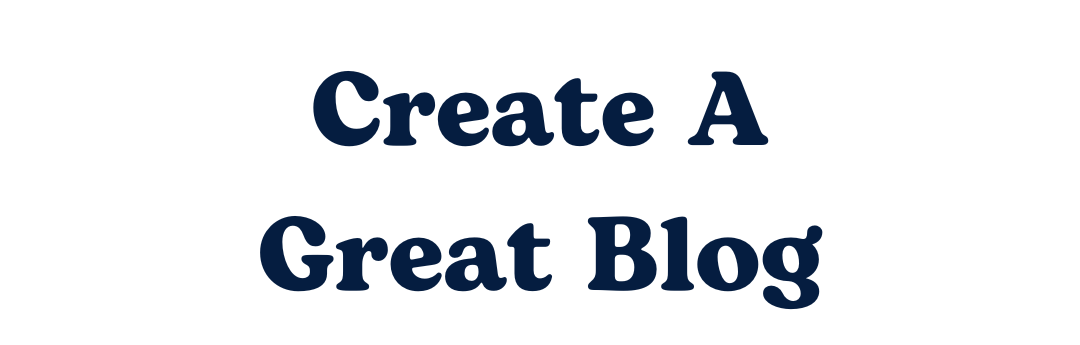Disclosure: This post may include affiliate links. When you make a purchase though the affiliate links the owner of Create A Great Blog may receive a commission. Full disclosure here.
This is a short step by step tutorial on how to create a website for personal or business use. Starting a website is relatively easy due to the various platforms out there and custom web design themes. There is no prior coding experience needed (plugins do a lot of that), at the most I sometimes write HTML anchor tags (<a href=””></a>) to include a link, but that is it! Starting a website is very beginner friendly.
Self-Hosted vs Hosted
First, there are two types of websites: hosted and self hosted.
Hosted means that a platform will host your website such as wordpress.com and use their software (WordPress software) to run your blog. You would then get a free domain name ending in “wordpress.com.”
Self hosted means that you would purchase hosting from a company (such as Bluehost), purchase your own domain name (when you purchase Bluehost hosting you get a free domain name for the first year), and use software (from wordpress.org, the software is free to use) to run the website.
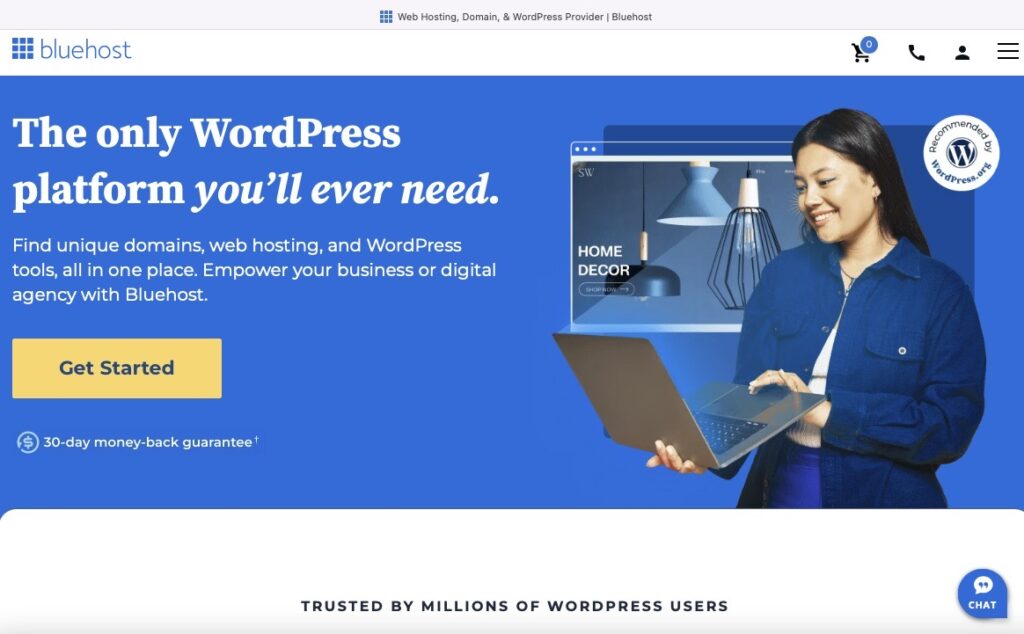
There are many different platforms (Wix, Tumblr, Squarespace, Medium, Blogger), but this tutorial will focus on WordPress, because it is one of the most popular platforms to use, and extremely versatile. Most of the popular bloggers are using it!
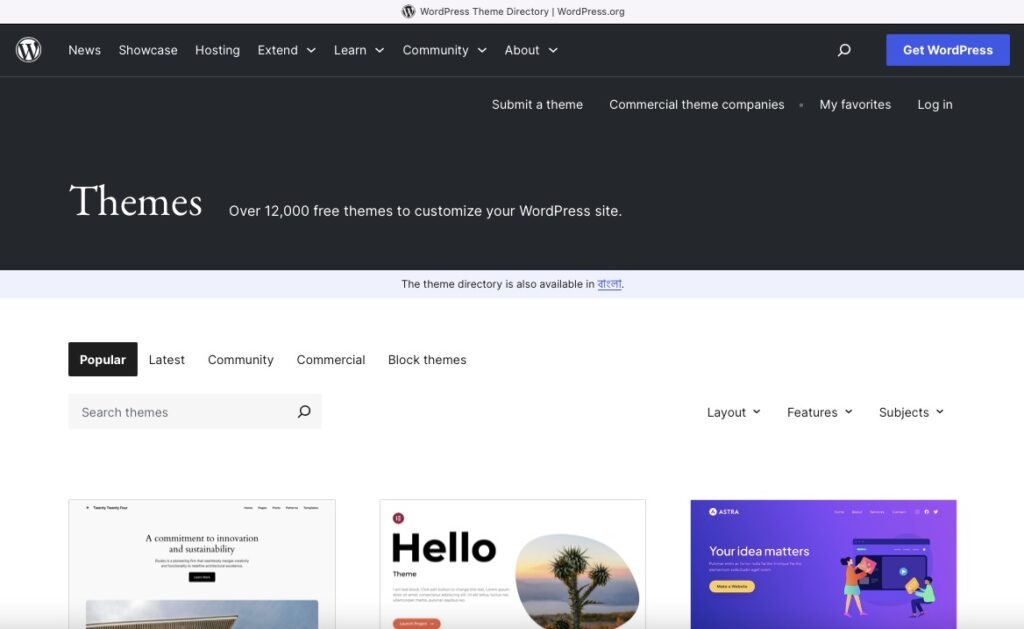
Steps
- Choose a hosting company. I use Bluehost.
- Pick a great domain name. When you purchase Bluehost hosting you can get a free domain name for the first year (you can also do this later, just check the expiration date).
- Install WordPress. You can install WordPress in Bluehost with a click of the button.
- Choose a theme. You can get a free theme from wordpress.org/themes. Or you can purchase a theme. Google “WordPress theme” or search on Etsy for themes.
- Customize your website. Set up your navigation, sidebar, footer, and important pages (about, contact, privacy policy, terms, etc). Add a logo, pick out your fonts, and website colors.
Documentation: Check the documentation of the theme that you want to install. Documentation is step by step instructions on how to set up the theme by the developer. If you are starting a new website and not migrating one website to another theme, just know that ideally you will want to start with a clean website. So, if you tried out a bunch of WordPress themes and installed a bunch of plugins, you will want to deactivate and delete any of the themes and plugins you do not need, because they could interfere with the theme you choose.
WordPress: It can take a little time to set up your first WordPress site (it took me three days working a few hours each day), but it is generally easy to learn. You do not need coding experience to set up a WordPress website. It is basically drag and drop. If you get stuck, there are many tutorials online such as WP 101 and WP Beginner. The second time you do it it goes a lot faster! There is also the option to pay someone to install your theme, many developers offer this service, which typically can be done in a day or two.
Next Steps
- If you want to see how much traffic you are getting to your website, sign up for Google Analytics. This is also usually the only analytics software that an Ad Network will want to see your stats from.
- Also, if you want to make sure that your website posts and pages are on Google, sign up for the Google Search Console. You can install the Yoast SEO plugin, create a site map, and submit each new post to the Google Search Console. This asks Google to start crawling a post, index it, show it on Google.
SEO
If you want traffic from Google, it would be worth it to try to rank for long-tail keywords that your site can rank for. Such as: keywords with 200-500 searches per month that are labeled as “low competition.” There are free tools that you can use such as KW Finder, Wordstream, or paid tools such as Ahrefs and Semrush.
Use one or two long-tail keywords per post. You can put them in the title, meta description, photo alt tag, photo description, etc.
When you add a photo, make sure that you use relevant alt tag’s and title descriptions to tell Google what it is about.
Free Resources
- Stock photos: Pexels, Pixabay, Unsplash (these all have a wide variety of quality photos and videos)
- Free Fonts: DaFont, Google Fonts
- Graphic Design Software: Canva, Photopea
- For more resources, check out the resources page of this site!
Good luck! 🙂
You Might Also Like: